Every partner will have access to a YouLend dashboard which you can use to report on existing loans, cash advances and leads.
- Access the dashboard:
| Environment | URL |
|---|---|
| Production | https://youlend.com/dashboard |
| Staging | https://partners.staging-youlend.com/dashboard/login |
- View a demo for the dashboard here.
- Languages the dashboard is available in: English, German, Spanish, French, Dutch and Polish.
Reports tab
Here you can see graphs (with real-time data) visualising:
- £ sum funded by month, showing a split between initial applications and renewals
- Count of loans by month, showing a split between initial applications and renewals
- £ sum of commission by month, showing a split between initial applications and renewals
- Count of leads by month, showing a split between initial applications and renewals
Filtering
Try it for yourselfYou're able to change the date range for the graphs by using the date range filter located at the top of the page. The table uses the 'Signup Date' when querying the date range date.
Exporting data
Try it for yourselfYou can export the graph data using this cloud icon in the top right hand of each graph - please note that this will not export the underlying lead-level data.
Advances tab
Here you can see all of your funded loans and how they are performing.
Table view
This view lists out every loan that has been funded. You can go into the summary view below by clicking on a row. The table uses the 'Funding Date' when querying the date range date.
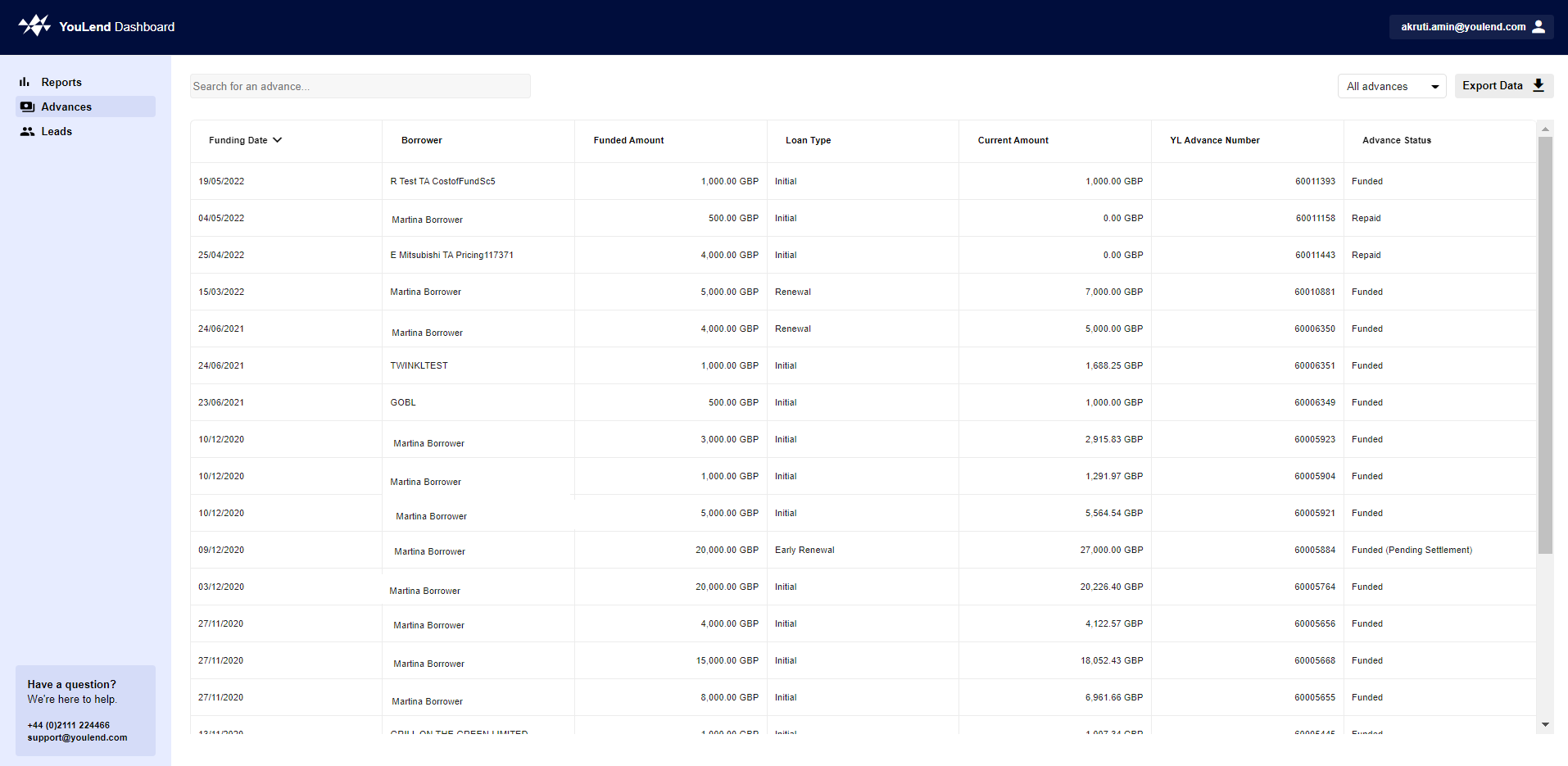
Exporting data
Try it for yourselfYou can export the table data using the 'Export Data' button on the top right, it will export the filtered data only if you have a filter.
Example of the exported data
Summary view
This view shows you how the loan is performing and allows you to access the associated documents with it. It displays:
- The full amount that is to be paid back
- How much has been paid back
- How much is left to pay back
- Whether it is an initial loan (this customer's first loan with us) or a renewal (this customer would have previously had a loan and this is a renewal of it)
- Signed documents (these are downloadable)
Leads tab
In this section, you can view all of your submitted leads with the application information associated with the application. You also have the ability to manually submit a lead.
Table view
This view lists out the leads submitted and displays their statuses. Clicking into a lead will take you to the relevant page depending on the lead status. The information is by default ordered by the 'state updated' timestamp. The export is also based on this. The table uses the 'State Updated' when querying the date range date.
Exporting data
Try it for yourselfYou can export the table data using the 'Export Data' button on the top right, it will export the filtered data only if you have a filter.
Example of the exported data
Submitting a Lead
To submit a lead, click on the 'New Lead' button in the top right of the Leads tab and follow the form. A lead created after the first page of Company Details is filled out and saved, therefore you can save and return to an incomplete application later.
Good to know
- You can add 'Additional Information' (previously labelled 'TPI') onto the lead, it can be any set of identifiable data you want. There is also the ability add extra fields for you to capture.
- Comments can be added onto the lead.
- Both will be saved into a csv export from the Leads table. Additional Information will remain in the same format as previously and any values sent via API will be displayed in the csv too.
Example of the exported data
You have two options for providing Bank Statements:
-
Send your customer the Open Banking link to connect themselves. Once they have connected, the application will be automatically submitting on our portal for you (so you don't need to log back in to 'submit'). You will be able to see the lead in the Leads table as submitted. Please note that the Open Banking link is not available for Belgium, Poland and Germany.
-
Manually upload the documents yourself and then submit the application.
If you need to submit non-bank statements (e.g. proof of ID) then you can:
- Copy the Open Banking link.
- Upload your documents and click 'submit'
- Your customer can still connect to Open Banking after that and we will receive the data from that connection on the lead.
User permissions
View the table below for the roles available for users on the YouLend dashboard.
Role | Permissions | Description |
|---|---|---|
ReadOnlyUser | ReadLeads | Can view all leads and loans but cannot perform any modifications, downloads, or view reports |
PartnerBasic | SubmitLeads | Can submit leads and view all leads without the ability to download or access reports |
PartnerPersonal | SubmitLeads | Can submit leads but only view their own leads. No access to downloading or reports |
PartnerPersonalFullAccess | SubmitLeads | Can submit leads, download their own leads and loans, and view only their own leads. Cannot access reports |
PartnerFullAccess | SubmitLeads | Can submit leads, download leads and loans, and view all leads. Cannot access reports |
Manager | SubmitLeads | Can submit leads, download leads and loans, and view all leads. Cannot access reports |
Admin | SubmitLeads | Full access across the system, including re-assigning owners, submitting and downloading leads and loans, viewing reports, and viewing commission amounts |